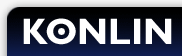Enable JavaScript
How to turn on Javascript
Please find the direction for your web browser below, if you do not know the make of your web browser, you can check it on the Help menu > About browser name
Microsoft Internet Explorer 5, 5.5 and 6
- Select "Tools" from the menu bar and click on "Internet Options...".
- Click the "Security" tab and then click the "Custom Level..." button.
- Scroll down to the Scripting category and select the "Enable" radio button for "Active Scripting".
- Click the "Yes" button in the "Are you sure..." window.
- Click the "OK" button.
- Close this window and Click the Refresh button in the browser's row of icons.
Mozilla
- Select "Edit" from the menu bar and click on "Preferences".
- Click on plus sign next to "Advanced" to show Advanced options.
- Click on "Scripts & Plugins".
- Click on the checkbox next to "Navigator" under "Enable JavaScript for".
- Click the "OK" button.
- Close this window and Click the Reload button in the browser's row of icons.
Macintosh Safari
- Select "Safari" from the menu bar and click on "Preferences...".
- Click on the "Security" icon.
- Click on checkbox next to "Enable JavaScript".
- Close that window.
- Close this window and Click the Reload button in the browser's row of icons.
Opera
- Select "File" from the menu bar and click on "Quick preferences".
- Click on the checkbox next to "Enable JavaScript".
- Close this window and Click the Reload button in the browser's row of icons.
Netscape Communicator 4.x
- Select "Preferences" from the Edit menu.
- Find the "Enable JavaScript" section in the "Advanced" category.
- Select "Enable JavaScript ".
- Click "OK."
- Close all open Netscape windows and then relaunch Netscape.